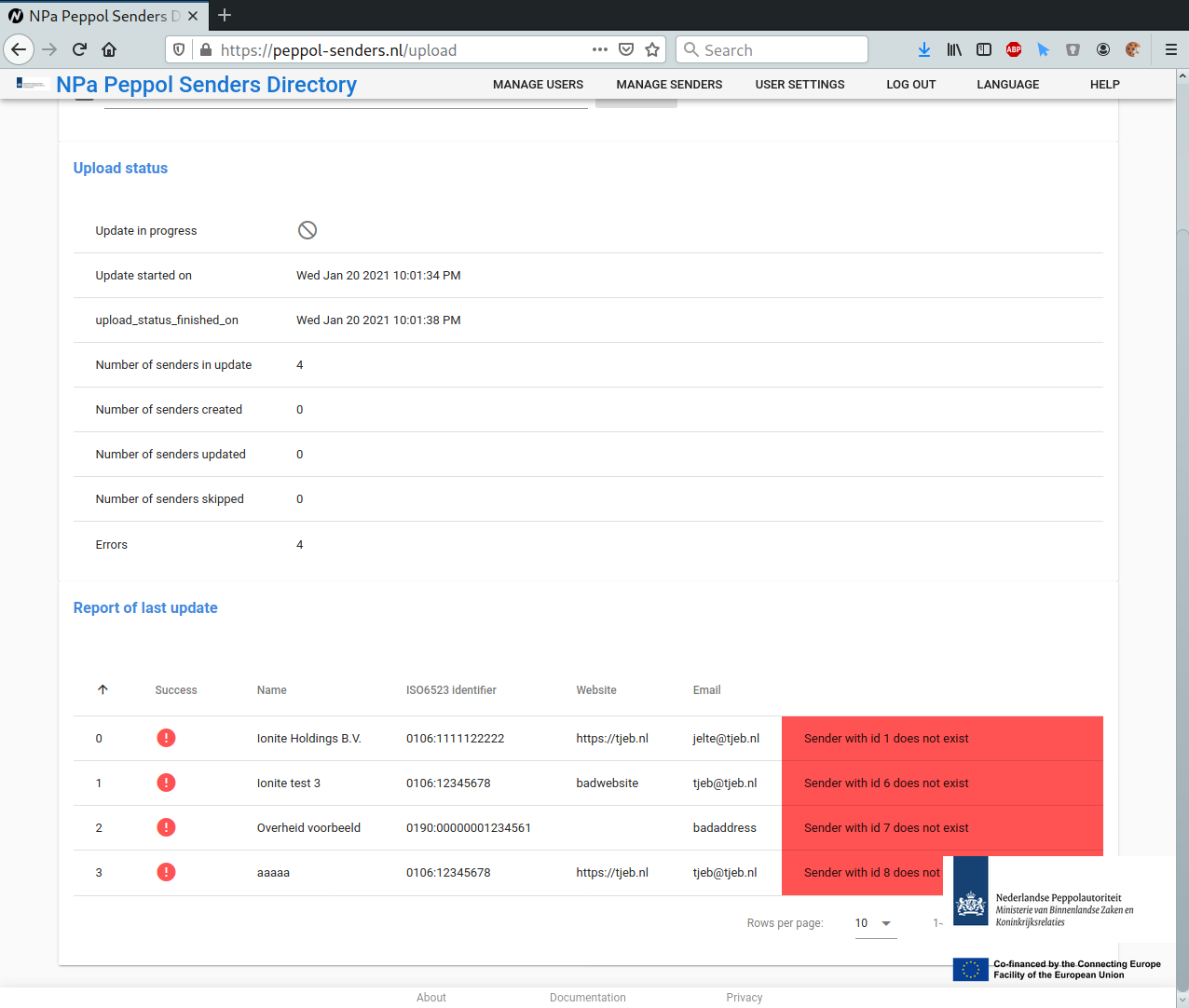Web interface
You can add, edit, and delete individual sender information through the web interface, under the page 'Manage senders'.
Add and edit suppliers
On the 'manage senders' page, will see a list of the suppliers you have added already, if any. Click on any entry in the table to edit the information.
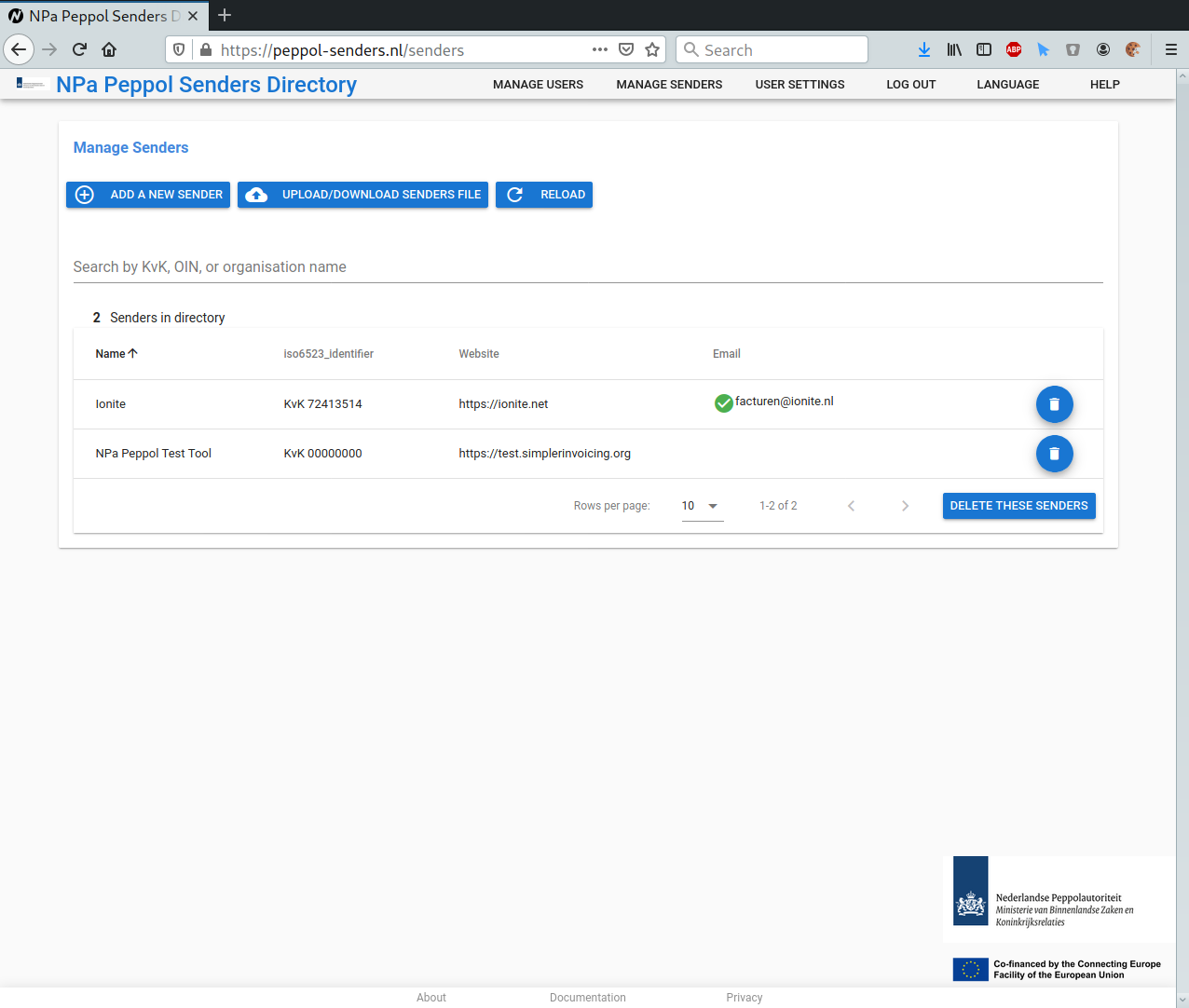
You can add a supplier by clicking the 'Add Sender' button. The following information is mandatory:
- A supplier name (this does not have to be unique)
- An organization type (either KvK or OIN)
- An organization identifier (the KvK or OIN number)
The combination of organization type and organization number does have to be unique; only one user can upload and update the information about a supplier.
Note that there are two options for OIN; this depends on the ISO6523 scheme they use when sending documents. Up to now, this had a (PEPPOL-assigned) value of 9954 for OIN numbers, but this will change in the near future, to 0190.
Additionally, there are two optional fields:
- Supplier website URL
- Supplier contact email
If you are not the organization you are submitting information about, you MUST get explicit consent to provide this data from the data subject.
Uploading a JSON or CSV file
On the 'upload senders file' page, you can upload a file containing information about a lot of senders at once.
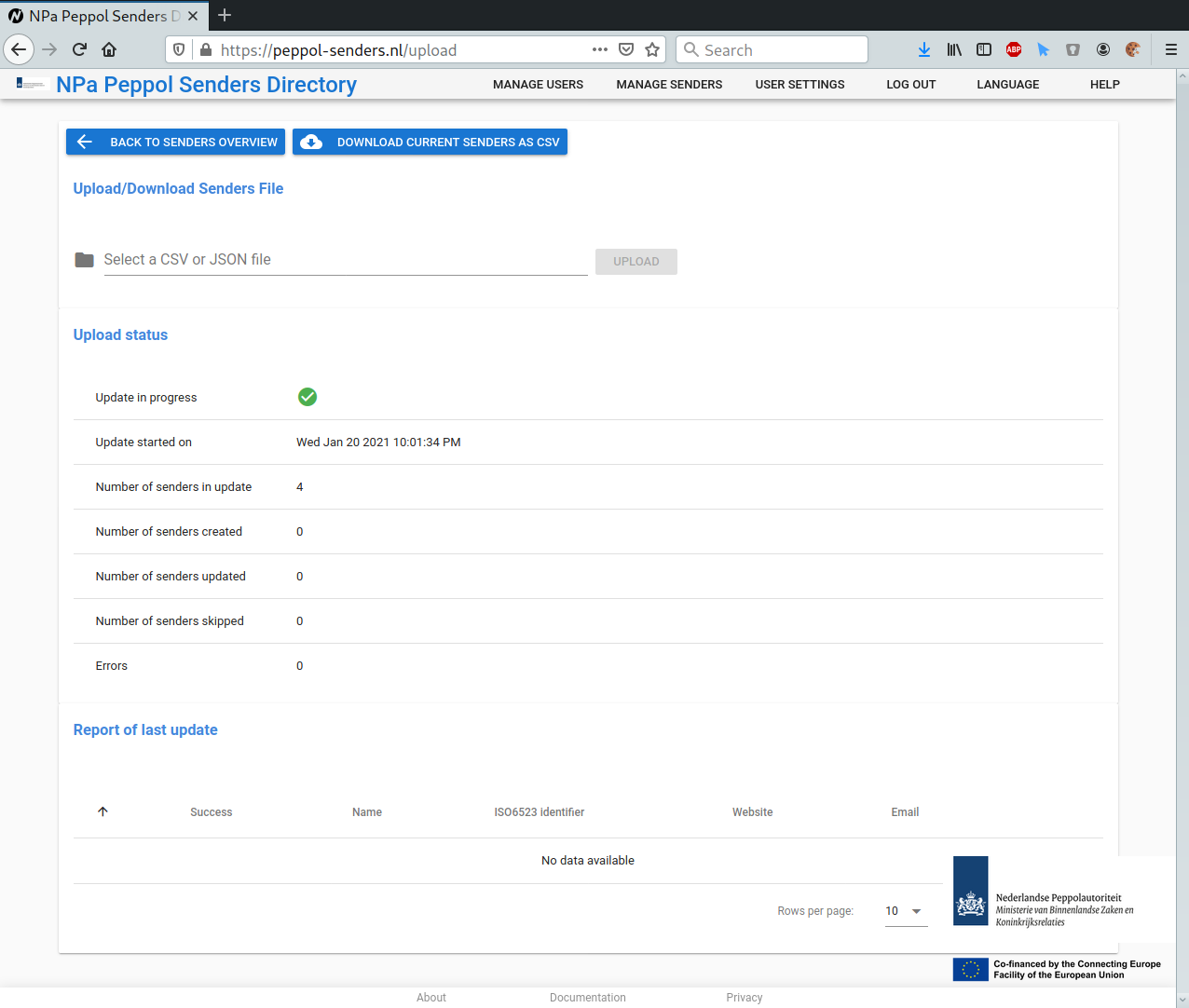
Select a JSON or CSV file in the file selection box, and click 'upload'.
A CSV file should have the following format:
- No headers line
- Double quotes as the quotation mark
- Comma as the separator
The line elements are as follows:
- Organisation name
- ISO6523 scheme
- ISO6523 Identifier
- (Optional) Website URL
- (Optional) Contact e-mail address
Example CSV FILE:
"Example Company 1", "0106", "11111111", "https://ionite.net", "example@example.nl",
"Example Company 1", "0106", "11111112", "https://ionite.net",,
"Example Company 2", 106, "22222221", , ,
The JSON format contains the same elements, in a list:
[
{
"name": "Example Company 1",
"iso6523_identifier": "11111111",
"iso6523_scheme": 106,
"website": "https://ionite.net",
"email": "example@example.nl"
},
{
"name": "Example Company 1",
"iso6523_identifier": "11111112",
"iso6523_scheme": "0106",
"website": "https://ionite.net"
},
{
"name": "Example Company 2",
"iso6523_identifier": "22222221",
"iso6523_scheme": 106
}
]
After uploading the file, it is processed in the background. Depending on the file size, this may take some time.
The 'Upload Status' section shows the intermediate results, or the results of the last upload. If the checkmark is green, an update is currently being processed. It also shows how many Senders were uploaded, created, and updated. Finally, it shows the number of errors in the data.
After the update has been processed, you can see the results of the update in the 'Report of last update' section.
This is a list of all the elements in the uploaded data, with a checkmark on whether the update/creation of that sender was successful. If there is a red exclamation mark, this entry was NOT created or updated. See the error(s) at the end of the line to find out why.